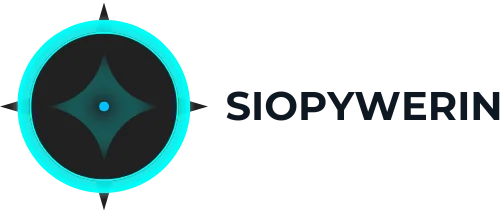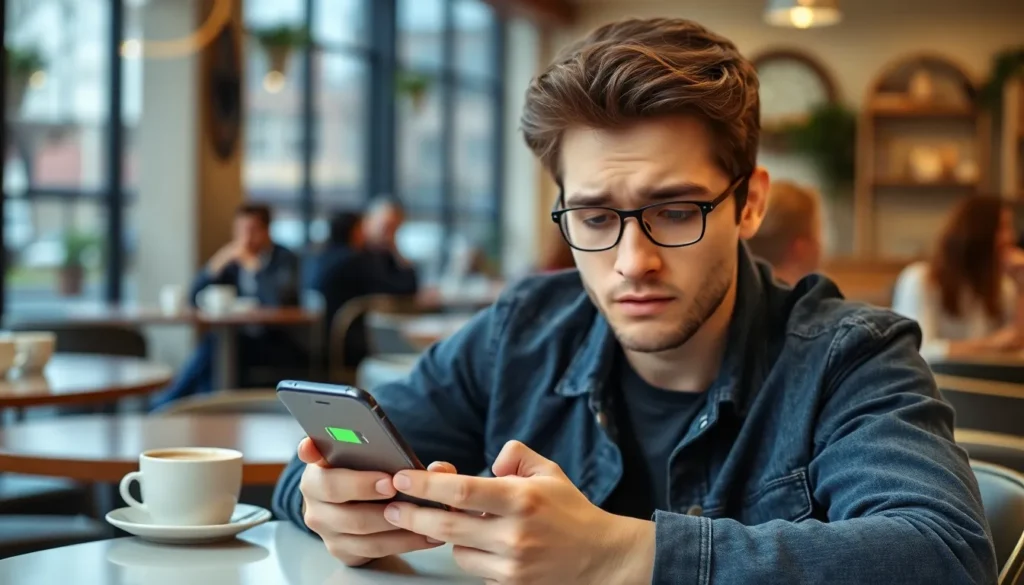Ever found yourself in a life-or-death situation—like needing to check the latest memes—only to see that dreaded low battery warning? It’s like your iPhone has a secret life, draining power faster than a toddler at a candy store. With so many apps and features, it’s easy to lose track of what’s guzzling your precious battery life.
Table of Contents
ToggleCommon Causes Of Battery Drain On iPhone
Battery drain on an iPhone can stem from multiple factors, each contributing to decreased performance. Understanding these causes helps users mitigate battery loss.
Background App Activity
Background activity can significantly affect battery life. Apps running in the background consume power even when not in use. To manage this, users should check the settings and limit background app refresh options for non-essential applications. Turning off notifications for less important apps further reduces unnecessary battery drain. Users might also disable location tracking features for apps that don’t require it, adding another layer of battery preservation.
Location Services Impact
Location services consume considerable battery life when enabled for multiple apps. Continuous GPS tracking leads to increased power usage. To enhance battery performance, limiting location access to “While Using the App” instead of “Always” can substantially decrease drain. Users can review settings within privacy options to pinpoint apps that frequently access location data. Disabling location services for non-essential apps leads to more efficient battery management.
High Screen Brightness
High screen brightness levels contribute significantly to battery depletion. Excessive brightness can drain power faster than other functions. Users benefit from setting brightness to auto-adjust based on surrounding light conditions. Lowering screen brightness manually also enhances battery life during low-light environments. Utilizing features such as Night Shift or Dark Mode further reduces strain on the battery while maintaining usability.
Analyzing Battery Usage

Understanding battery usage helps identify what drains the battery most efficiently. Analyzing the battery’s health and using built-in settings can reveal hidden culprits.
Checking Battery Health
Battery health reflects the overall condition of the battery. To check this, navigate to Settings, tap on Battery, and then Battery Health. Users should note that a maximum capacity of 80% or lower indicates significant degradation. A degraded battery leads to reduced performance and shorter battery life. Regular monitoring allows users to determine when a battery replacement is necessary, enhancing overall device reliability.
Using Battery Settings For Insights
Battery settings provide detailed insights into app usage. Access these settings by going to Settings, selecting Battery, and viewing the activity chart. The chart displays apps’ battery consumption over the past 24 hours or 10 days. Applications shown as significant drains indicate areas for improvement. Users can strategically limit access or usage time for these high-impact apps. Adjusting settings based on this data can lead to better battery longevity and overall efficiency.
Tips For Reducing Battery Drain
Effective battery management ensures longer-lasting power for iPhones, especially in essential moments.
Adjusting Settings
Lowering screen brightness significantly reduces battery drain. Users can enable auto-brightness to adjust display brightness based on ambient light. Additionally, turning off push notifications for less important apps decreases background activity. Disabling location services or restricting them to “While Using the App” minimizes GPS-related power consumption. Enabling Low Power Mode temporarily restricts background processes, further extending battery life. Combining these settings creates a more energy-efficient environment for the device.
Managing Apps Efficiently
Identifying energy-hungry apps offers a clear path to reducing battery consumption. Users should regularly check the battery usage statistics in their settings to pinpoint which apps drain the most power. Closing unused apps can prevent them from running in the background. Uninstalling unnecessary applications also frees up resources and reduces battery strain. Limiting social media apps’ background refresh and disabling cellular data for non-essential apps can lead to substantial battery savings. Regularly evaluating app usage promotes healthier battery longevity.
When To Seek Professional Help
Users should consider reaching out for professional assistance when battery issues persist despite following recommended guidelines. A noticeable decrease in battery performance, such as a drop to 80% maximum capacity or lower, signals degradation. Such a significant reduction directly results in reduced performance and shorter battery life.
Individuals experiencing rapid battery drain even after limiting background apps or adjusting settings might benefit from expert evaluation. Physical damage to the device, like a swollen battery or signs of overheating, demands immediate attention. Professionals can often identify issues not visible to the average user.
Repeated device shutdowns or unexpected restarts point to underlying problems that might require specialized diagnostics. If basic troubleshooting methods fail, turning to professional services becomes essential to avoid further complications.
Users planning extensive use of the iPhone for critical tasks should prioritize visiting a technician if battery issues arise. Regular assessments ensure optimal device performance and prevent long-term damage. Seeking help from authorized service centers offers peace of mind, ensuring that repairs are handled according to manufacturer standards.
Service providers also offer insights into any necessary software updates that could mitigate battery drain. Beyond troubleshooting hardware, these services often check for firmware issues leading to excessive power consumption. Therefore, consulting professionals can enhance not only battery life but the overall functionality of the device.
Understanding what’s draining an iPhone’s battery is crucial for maintaining its performance. By identifying and managing background app activity location services and screen brightness users can significantly enhance battery life. Regularly checking battery health and usage statistics allows for informed decisions about app management and settings adjustments.
For those facing persistent issues seeking professional help is advisable. Technicians can diagnose underlying problems and recommend necessary repairs or updates. By implementing these strategies users can enjoy a longer-lasting battery and a more efficient device overall.