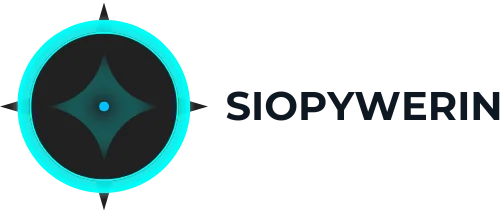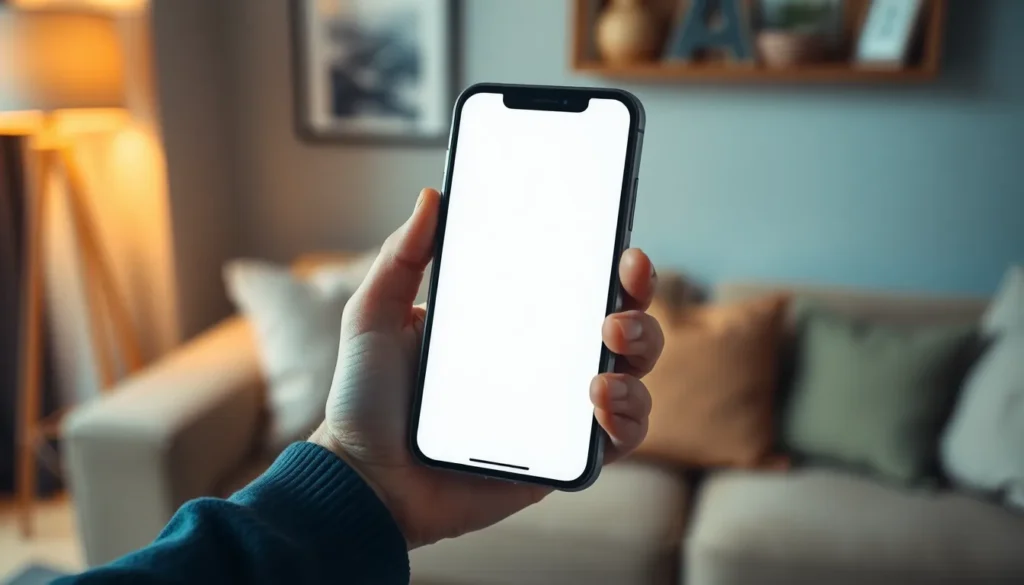We’ve all been there—an important call to make, a meme to share, and suddenly, the iPhone screen freezes like a deer in headlights. Panic sets in, and the urge to shake it like a Polaroid picture is strong. But fear not! There’s a way to regain control without resorting to extreme measures or calling in the tech cavalry.
In this guide, you’ll discover simple yet effective methods to power off your frozen iPhone. Whether you’re dealing with a stubborn app or an unresponsive screen, these tips will have your device back in action faster than you can say “Siri, help me!” So, buckle up and get ready to rescue your iPhone from its frozen fate and reclaim your tech sanity.
Table of Contents
ToggleUnderstanding iPhone Screen Freezes
Experiencing a frozen iPhone screen can disrupt daily activities and create frustration. Various factors contribute to this issue, including software glitches, unresponsive apps, or a lack of available storage space. Users may encounter this problem while using specific applications or after system updates.
Software bugs often lead to the device freezing, particularly if an app misbehaves. In such cases, the app struggles to communicate with the system, causing the entire screen to become unresponsive. Insufficient storage affects performance and may lead to freezing, especially when multitasking. Running too many apps simultaneously can strain system resources, resulting in a lack of responsiveness.
Hardware malfunctions also play a role in screen freezes. Physical damage, such as a cracked screen, might disrupt touch functionality. A failing battery may cause unexpected shutdowns, leaving users unsure if the device truly froze or simply powered off unexpectedly.
Recognizing the signs of a frozen screen is essential for troubleshooting. Inability to touch the screen, no response to button presses, or a stagnant display indicate a problem. Users finding themselves in such situations should apply the appropriate methods for powering off the device to restore functionality promptly.
Immediate action can help resolve freezing issues, allowing users to regain control. Knowing the causes and symptoms leads to a quicker resolution, improving the overall experience with the iPhone. Understanding these factors prepares users for timely intervention and prevents further complications.
Common Causes of Screen Freezes

Users may encounter screen freezes for various reasons. Understanding these causes can aid in quicker solutions.
Software Glitches
Software glitches rank among the top reasons for a frozen screen. Apps frequently malfunction due to bugs in the operating system or software updates. These glitches can interfere with normal operations and cause the device to temporarily halt. System updates may introduce unexpected errors, leading to unresponsive behavior. Users should regularly check for software updates to minimize the chances of encountering these bugs. When an iPhone experiences a software glitch, restarting the device often resolves the issue.
Unresponsive Apps
Unresponsive apps often lead to frustrating screen freezes. Some applications may consume excessive resources, causing the device to lag or freeze completely. Multitasking with too many applications increases this risk. It’s important for users to monitor app performance and close any that are acting sluggishly. Updates for apps can also remedy issues of unresponsiveness. Users should prioritize removing or updating malfunctioning apps to enhance overall device functionality.
How to Power Off iPhone When Screen Is Frozen
A frozen iPhone screen can be frustrating, but it isn’t difficult to power off the device. Various methods exist depending on the iPhone model.
For iPhone Models With Face ID
To power off an iPhone with Face ID, hold the side button and either volume button until the power off slider appears. If the screen remains unresponsive, do not panic. Quickly press and release the volume up button, then press and release the volume down button. Finally, continue holding the side button until the device powers down. This method effectively resets the device without data loss.
For iPhone Models With Home Button
For iPhones that include a Home button, the process is slightly different. Press and hold both the Home button and the side button simultaneously until the power off slider shows up on the screen. Even if the screen seems frozen, this action signals the device to respond. Slide the power off slider to turn off the iPhone. This technique prompts a restart when the screen is unresponsive.
For Older iPhone Models
Older iPhone models require distinct steps for powering off. Hold the top button instead of the side button, along with the Home button until the power off slider is visible. Frozen screens may prevent further actions, but persistent button pressing helps the device respond. Once the slider appears, simply slide it to turn off the iPhone. This approach can resolve issues in models lacking advanced power management options.
Alternative Solutions
Users can implement additional strategies if the standard methods for powering off an iPhone during a freeze don’t work. These alternatives include forcing a restart and utilizing AssistiveTouch, both effective in regaining control of the device.
Force Restart
Performing a force restart proves beneficial when an iPhone screen remains unresponsive. For iPhones with Face ID, quickly press and release the volume up button, then the volume down button, followed by pressing and holding the side button until the Apple logo appears. Those using iPhones with a Home button can simply press and hold both the Home and side buttons until the logo shows. Older models require pressing and holding the top button and Home button together to initiate a force restart. Restarting the device clears temporary glitches and may restore functionality without affecting data.
Using AssistiveTouch
AssistiveTouch offers another option for addressing a frozen iPhone screen. This feature can be enabled in Accessibility settings under Touch. Once turned on, a floating button appears on the display, allowing users to simulate hardware button functions. Navigating to the AssistiveTouch menu then lets users select “Device” and subsequently tap “More,” where they can find the “Restart” option. This method enables users to power off the device even when physical buttons aren’t functioning. Utilizing AssistiveTouch simplifies the process for those facing accessibility challenges.
When to Seek Professional Help
Recognizing when to seek professional help can prevent further complications with a frozen iPhone. If basic troubleshooting steps fail, contacting a technician might be necessary. Persistent issues may indicate underlying hardware malfunctions, such as a failing battery or damaged components.
Users should consider professional assistance when the device often freezes without significant activity. Instances of continuous unresponsiveness, even after restarting, require expert evaluation. Applications that crash frequently or drain resources could signify more complex software problems needing repairs.
Another sign that assistance is needed involves frequent data loss or inappropriate behavior of installed apps. Users experiencing these symptoms should not hesitate to reach out to authorized service providers. If the screen remains unresponsive despite all efforts, placing a service call ensures thorough diagnostics and appropriate repairs.
Additionally, those with physical damage, like cracked screens or liquid exposure, should seek help immediately. Delaying repair in such cases can worsen the situation and lead to irreversible damage. Mobile device technicians can offer tailored solutions that address specific problems without compromising data integrity.
Awareness of warranty status can also guide users toward professional support. Service centers affiliated with Apple often provide thorough checks under warranty terms, allowing users to recover devices without additional costs. Staying proactive in monitoring device performance typically leads to more effective long-term solutions, reducing the likelihood of freezing issues.
Dealing with a frozen iPhone can be frustrating but knowing how to power it off effectively can save time and stress. By understanding the causes and recognizing the signs of a frozen screen users can take immediate action to regain control of their devices.
Utilizing the appropriate button combinations for different models ensures a safe reset without data loss. For those who encounter persistent issues seeking professional help is a wise choice. Staying informed about device performance and regularly updating software can also minimize future freezing incidents. With these strategies users can maintain a smoother iPhone experience and enhance their overall satisfaction.