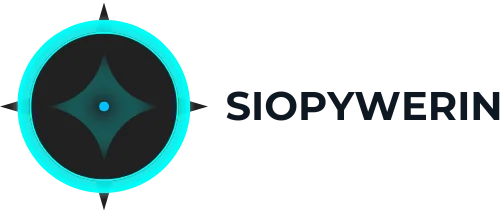Ever wonder why your iPhone seems to have a secret life when you’re not looking? One minute it’s fully charged, and the next, it’s gasping for battery like it just ran a marathon. It’s almost as if your phone is plotting against you while you sleep, draining its energy like a toddler at a candy store.
In the world of smartphones, battery drain can feel like a mysterious black hole. While you might think your phone’s just lounging around, it’s actually busy with background apps, notifications, and all those sneaky updates. Understanding why this happens can save you from the constant scramble for a charger. So let’s dive into the quirky world of battery drain and uncover the secrets behind your iPhone’s energy habits.
Table of Contents
ToggleUnderstanding Battery Drain
Battery drain occurs even when the iPhone isn’t in use. Various factors contribute to this issue, often surprising users.
Common Reasons for Battery Loss
Several common reasons explain unexpected battery loss. Notifications from apps continuously check for updates, consuming energy. GPS services, when enabled, maintain location accuracy, which further drains the battery. Background app refresh allows applications to update content, preventing the phone from being truly idle. Connectivity features like Bluetooth and Wi-Fi may remain active, leading to increased power consumption. Heavy usage of widgets on the home screen can consume battery as they refresh information regularly. Each of these activities works behind the scenes, affecting battery life without overt acknowledgment.
Background Activity of Apps
Background activities can significantly affect battery performance. Apps on iPhones often run in the background, performing updates and syncing data. Social media applications frequently operate this way to provide real-time notifications. Many music and streaming services continue to function when not actively in use, consuming battery life in the process. Some apps even run maintenance tasks such as checking for messages or alerts, requiring continuous energy. Users may not realize that seemingly inactive apps still impact battery performance, creating the impression of constant battery drain.
Power Saving Features
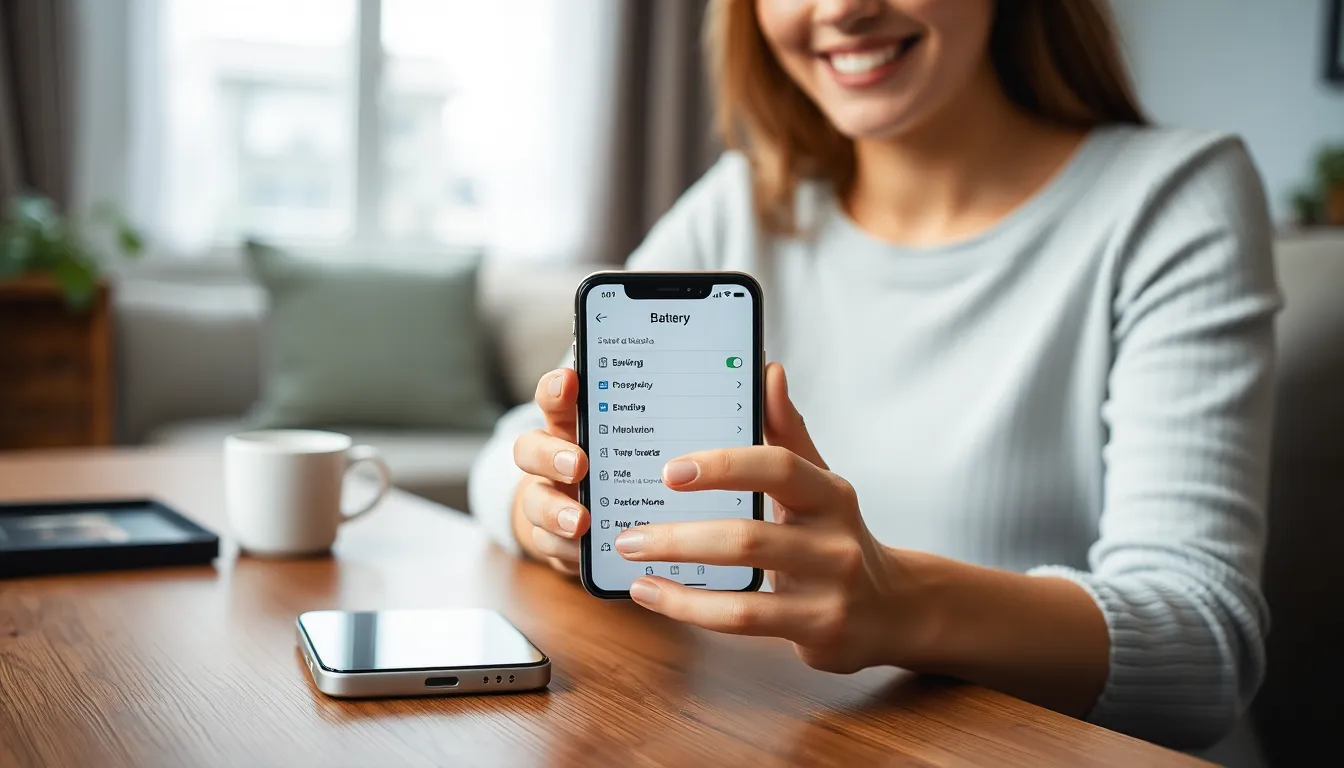
Power-saving features on iPhones significantly reduce battery drain. They optimize settings and limit background activities, making it easier for users to conserve energy.
Enabling Low Power Mode
Activating Low Power Mode reduces power consumption. It curbs background activities like mail fetching and automatic downloads. Notifications get fewer updates, which also affects visual effects animation. Users can enable this feature in Settings under Battery. When battery percentage drops below 20%, iPhones prompt activation. This quick solution offers extra hours of usage for those on the go.
Managing Background App Refresh
Managing Background App Refresh helps control battery usage. Users can disable this feature for specific apps that don’t require real-time updates. Apps like social media and news often refresh content in the background, which consumes energy. To access settings, navigate to Settings, then General, and select Background App Refresh. Turning off the feature or limiting it to Wi-Fi can significantly extend battery life. Keeping apps in check prevents unnecessary power drain.
Settings and Configurations
Settings and configurations play a vital role in the battery performance of iPhones, especially when not in active use. Understanding how these settings impact battery drain can help extend usage time.
Location Services Impact
Location services consume significant battery power. GPS runs continuously when active, draining energy even while the phone appears idle. Reducing location services to only when using specific apps can mitigate this. Users should navigate to Settings, then Privacy, and finally Location Services to adjust permissions. Disabling unnecessary location access for apps helps conserve battery life.
Notifications and Syncing
Notifications and syncing processes contribute to battery depletion. Each app’s push notifications keep it periodically checking for updates, which uses energy. Disabling notifications for non-essential apps can lead to substantial battery savings. Users can manage notifications by accessing Settings and selecting Notifications. Additionally, turning off background syncing for certain apps minimizes unnecessary energy use. Prioritizing essential notifications enhances usability without compromising battery performance.
Hardware Considerations
Battery performance can decline due to various hardware factors. Users often overlook these aspects when addressing unexpected battery drain on their iPhones.
Battery Age and Health
Battery age directly affects performance. As lithium-ion batteries age, they lose capacity and efficiency, resulting in faster depletion. Apple provides a feature to check battery health in Settings under Battery. A battery health percentage below 80% suggests a replacement may enhance performance. Regularly assessing battery health helps users make informed decisions about device longevity and upgrades.
Potential Hardware Issues
Potential hardware issues may contribute to noticeable battery drain. Faulty components, like defective battery cells or circuitry, can lead to inefficiency. Additionally, physical damage, such as water ingress, can exacerbate power loss. Users should check for visible wear and report unusual behavior to Apple Support. Investigating these concerns ensures devices operate optimally, reducing unexpected battery depletion. Regular maintenance can help identify and mitigate hardware-related issues before they significantly impact performance.
Understanding why an iPhone loses battery when not in use is crucial for users who want to optimize their device’s performance. By recognizing the various background activities and settings that contribute to battery drain, individuals can take proactive steps to mitigate these issues. Implementing power-saving features and adjusting settings can lead to a noticeable improvement in battery life. Regularly checking battery health and managing app permissions also plays a significant role in maintaining optimal functionality. With a few adjustments, users can enjoy a more efficient iPhone experience and reduce the frustration of unexpected battery depletion.